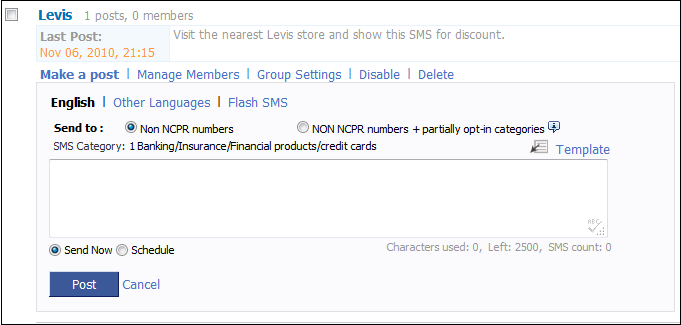
|
Posting message to groups
|
Previous Top Next |
You can post text messages to single or multiple groups from the Groups tab.
To send a text message to a single group:
1. Click Make a post under the group you want to message.
2. Select the type of message to be sent .
3. Enter the message text to send a message to Non NCPR numbers or select a template to send message to Non NCPR + Partial Opt in numbers.
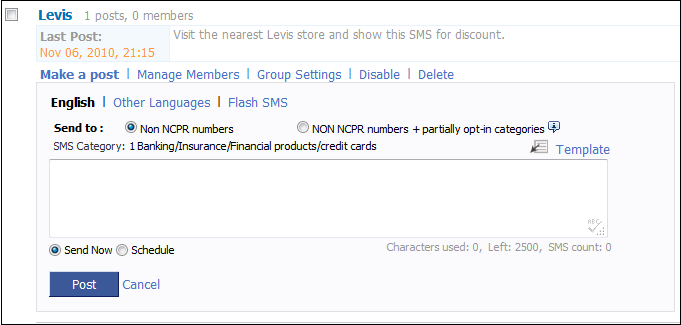
4. Select Send Now to send the message or click Schedule to send the message later.
5. Click Post. This will display the following message.

To post text message to multiple groups:
1. Select the check boxes for groups.
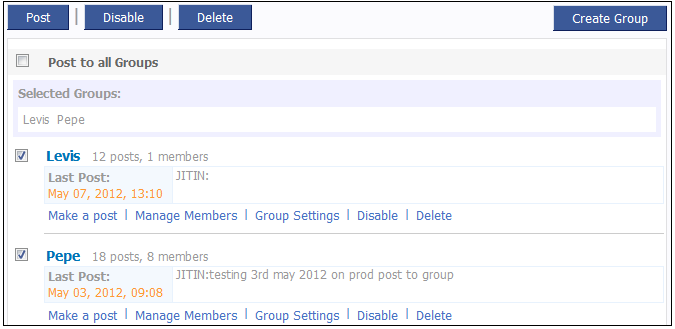
2. Click Post button. This display the below page.
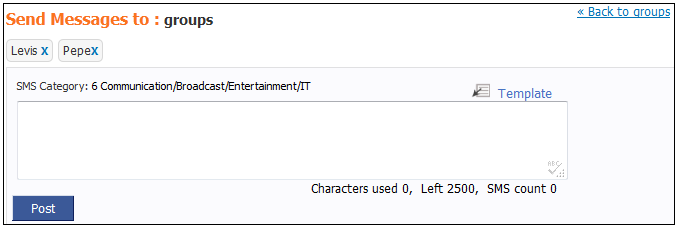
3. Enter the message and click Post. This will display the following message.

To schedule a group message:
1. Click Make a post under the group you want to message.
2. Select the type of message to be sent.
3. Enter the message text to send a message to Non NCPR numbers or select a template to Non NCPR + Partial Opt in numbers.
4. Select the Schedule option and select the date and time for the message.

5. Click Post to schedule the group message.
To cancel a scheduled group message:
1. Click the group name to cancel the schedule messages.
2. Click on Scheduled Messages.
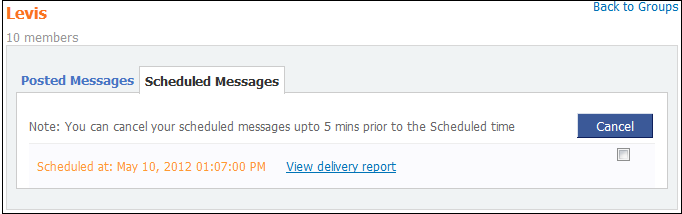
3. Select the check box and click Cancel.
4. Click OK. The following message is displayed.
Related links: