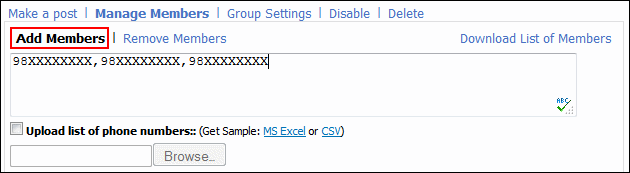
|
Managing group members
|
Previous Top Next |
You can manage group members only if are the group owner. Managing the members of the group includes adding, removing members or downloading the list of members.
To add members to a group:
1. Click Manage Members under the group to which you want to add members.
2. Select Add Members.
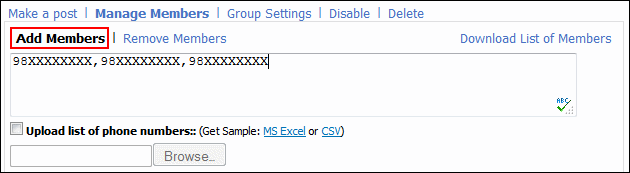
3. Enter the phone numbers you wish to add to your group, separated by a comma, OR select the Upload list of phone numbers check box.
4. Click Browse and locate the file on your computer (use this option in case of large number of recipients).
 : When you select one option, the other option is automatically disabled. You can download
the sample .xls, and/or .csv file and then modify it before uploading again with new data.
: When you select one option, the other option is automatically disabled. You can download
the sample .xls, and/or .csv file and then modify it before uploading again with new data.
 :
W
e support zip format for downloading the list of members.
:
W
e support zip format for downloading the list of members.
5. Click Add to finish adding the members.
To remove members from a group:
1. Click Manage Members under the group from which you want to remove members.
2. Select Remove Members.
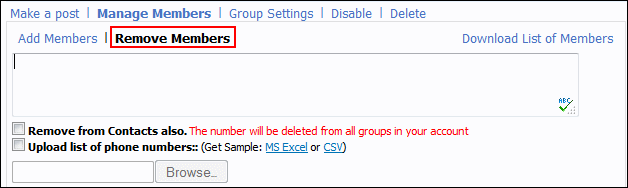
3. Enter the phone numbers you want to remove from your group, separated by a comma, or select the Upload list of phone numbers check box and enter the path of the file in the Browse field.
4. Click Remove to finish removing the members from the group.
Related links: