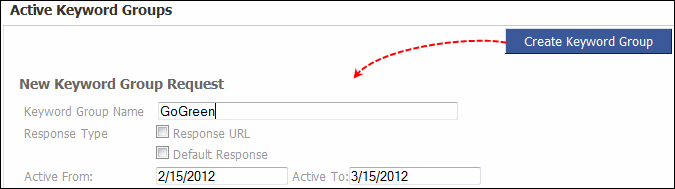
|
Creating keyword group
|
Previous Top Next |
To create a keyword group:
1. Select Keywords from menu bar at top.
2. Click Create Keyword Group in the top right corner of the Keywords section.
3. Enter a name for the Keyword Group Name.
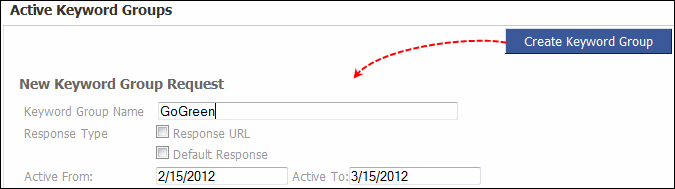
4. Select check boxes: Response URL, Default Response .
5. Type or select the validity period of the Keyword Group (in mm/dd/yyyy format).
 : You can set the validity of a keyword group for a minimum of one month to a maximum of
a year.
: You can set the validity of a keyword group for a minimum of one month to a maximum of
a year.
6. Enter Keyword and then select Phone Code.
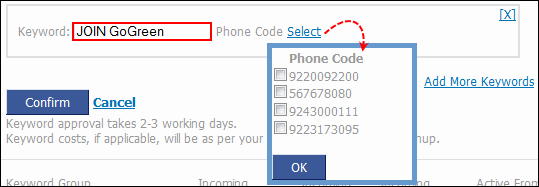
 : Phone Code is a regular 10-digit number designated to receive the messages consisting of
the keywords. To add a new phone code, send an e-mail to the SMS GupShup support team
(enterprise-support@smsgupshup.com). Currently, the website does not allow you to add a
phone code online.
: Phone Code is a regular 10-digit number designated to receive the messages consisting of
the keywords. To add a new phone code, send an e-mail to the SMS GupShup support team
(enterprise-support@smsgupshup.com). Currently, the website does not allow you to add a
phone code online.
7. Click Confirm. This displays a confirmation message at the top of the page.

 : You can add more keywords by clicking Add More Keywords link.
: You can add more keywords by clicking Add More Keywords link.
 : When you confirm the creation of the Keyword Group and keywords in it, the Keyword
Group is sent to the SMS GupShup team for approval. The approval process takes 1-2 working
days.
: When you confirm the creation of the Keyword Group and keywords in it, the Keyword
Group is sent to the SMS GupShup team for approval. The approval process takes 1-2 working
days.
Related links: